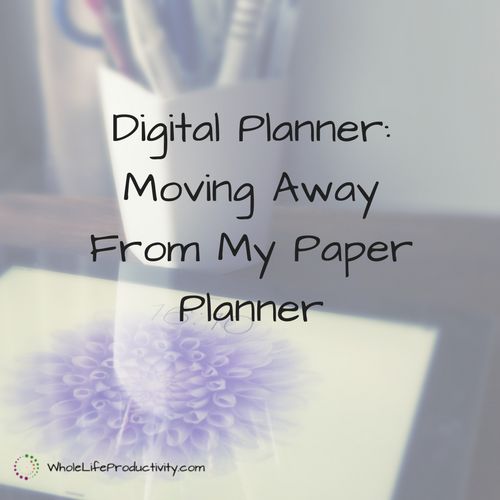My Productivity System: My Task Setup
One of the hardest things to do to get to peak productivity is to choose not just the tools, but how to set them up. Today I will show you my task setup, along with how I get things into my task system from various sources.
The main issue with choosing tools is that too many people pick the software before they know how it will be used. Previously I have talked about systems of record, the need for fluidity and the advantages and disadvantages of cloud-based systems. Today I will show you how I apply those concepts to my own productivity system.
It’s Not Just About Making A List
Far too often task management systems are dismissed with a “it’s just a list”. In fact, two of the biggest software players out there for email and calendars, Microsoft and Google, provide task functionality that is little better than making a list.
Let’s face it, if all it took to get the dozens of little things done were to make a list, you wouldn’t be reading this post. You could make a list on a sticky note and call it done if that was all it took.
Sticky Note Task Management
I used to be of the sticky note task management camp. In fact, since I started out with a paper planner (Daytimer), I was used to writing things down on paper. And then when (not if) I didn’t get them done, I would rewrite them. I gradually transitioned to loose pieces of paper and then the larger size sticky notes.
But the problem with having a single list is that I often couldn’t find what I could do at the time, because it was buried in the piles of other tasks I couldn’t do at the time.
Along Came Contexts
When I first read David Allen’s Getting Things Done* I was excited by the concept of contexts. It meant that I could split up my task list to have things appear to me when I was in a place to be able to do them.
While Getting Things Done can be implemented on paper, I found that I was then having multiple places to keep my tasks. I had my main life on paper for GTD, my housework cleaning lists in another place, my Girl Scout tasks in my Girl Scout binder, holiday tasks in my holiday binder and so on. It became overwhelming for me to keep all these systems going.
One Task Manager to Rule Them All
Around this time I realized I wanted to go digital. But the tool I chose had to be able to do many things:
- Access from phone, tablet and computer. I don’t want to be limited to one piece of hardware.
- The ability to generate repeating tasks easily. Anyone that has ever tried to make Outlook generate a task that happens on the last Monday of an even-numbered month will appreciate what I am looking for.
- Task tagging. I like to tag tasks so I can quickly identify what they are. For instance, knowing a task is a house maintenance task as opposed to a blog task or a self-care task. I also apply some contexts here, like computer, home and errands.
- Multiple task lists. This allows me to segregate areas of my life. I have lists for blog, church, crafts, errands, family, holiday, household, relationships, self care, volunteer and writing.
- Entry of tasks by email. I need to be able to quickly make a task out of something that comes in through email.
I’ll be honest. There are a lot of task manager out there that have this functionality. ToDoist, TeuxDeux, Toodle.Do and AnyDo all have the same functionality that Remember The Milk does. But I have been a long-time user of Remember The Milk and nothing has caused me to consider changing.
When I settled on Remember The Milk, I also found other features that soon became essential.
- Subtasks. I want to be able to have multiple layers of tasks, so that I can have projects with the tasks related to the project grouped.
- Advanced searching. I can save searches that allow me to use both tags and lists to see a group of tasks that needs my attention.
Everything about my personal life and the blog goes into Remember The Milk. And it gets served up to me by location and context.
But Not Work…
There is one deviation. Because I am a programmer, and because my client and employer require it, I use a programming system called DevOps to keep track of my work tasks. Everything goes in there so that they can track metrics.
My Task System
Blog
- System of Record: My blog tasks are stored in Remember The Milk.
- Why I chose it: I plan the blog better on paper. However, the rest of my non-work tasks are in Remember The Milk, and it is easier for me to integrate them into my free time if they are stored with the rest of my tasks.
- Type/Amount of Information: My blog tasks consist of maintenance tasks on the blog.
- Where I access it: I access RTM through phone, tablet and browser.
- Redundancy: All of my blog tasks are repeating tasks generated through spreadsheets, or saved to a Google sheet automatically using IFTTT.
Home
- System of Record: I use Remember The Milk as my home task manager.
- Why I chose it: I’ve used RTM for years, and haven’t found another task manager that has caused me to go through the pain of migration. Plus I like the cow. Because you can take a girl out of Wisconsin, but you can’t take Wisconsin out of a girl.
- Type/Amount of Information: I currently have 100 tasks in my RTM system. This includes the house maintenance tasks, blog and holiday tasks.
- Where I access it: I access RTM through phone, tablet and browser.
- Redundancy: Losing RTM would cripple me. For that reason, I have a spreadsheet set up in Google Drive that automatically adds my new tasks via IFTTT. I also maintain a Google sheet of all the tasks I have completed. Between the two I could reconstruct the system.
Using Email to Get Tasks into the Lists
I routinely use email to get tasks into my task system. Most of the task managers I have mentioned in this article have the ability. I find it essential because if I have an email that needs to be acted on, I need to get it into my task manager.
Making a task out of an email is really simple: you forward the email to the address provided by your task manager. Remember the Milk has an added feature with the email. It allows me to put multiple lines in a single email and it will create tasks for each of the lines. I will have an article next month that talks about how I generate tasks via spreadsheet.
Using IFTTT to Make Tasks
Remember the Milk is not where I manage my projects. Anything that is not a simple task gets put into my project manager. But when it comes time to do the project, I don’t want to have to double entry. For that reason I use IFTTT, a simple automation service, to send a task to RTM when I make a project active. I move the project to the active list in my project manager and it appears in RTM so that I can do the work.
Keeping it All Together
By having all of my tasks in one place, I know exactly what needs to be done without having to search in other systems.
Article Series
- Overview Choosing My Productivity Systems
- Calendar [timed-content-rule id=”16318″]My Productivity System: My Calendar Setup[/timed-content-rule]
- Tasks [timed-content-rule id=”16317″]My Productivity System: My Task Setup[/timed-content-rule]
- Notes [timed-content-rule id=”16319″]My Productivity System: My Notes Setup[/timed-content-rule]
- Email and Contacts [timed-content-rule id=”16320″]My Productivity System: My Email and Contact Setup[/timed-content-rule]