
RocketBook Hacks
I love the idea of a reusable notebook. I love the RocketBook companion app as well. But not so much the RocketBook products. So I came up with some RocketBook hacks.
Not having to lug around multiple or bulky notebooks is a big plus. And then the thought that I can throw away pages without having to rip them out is a big plus – I like to doodle while in meetings to main my focus.
The RocketBook Notebook
The RocketBook* is one of the leading names in the reusable notebook space. They have an edge in the free app (iOS, Android) that allows you to capture the notebook pages and send them directly to destinations by coloring in one of the icons at the bottom of the page. They also can capture a larger area and send them directly to the same choice of your destinations.
The Concept
The way that RocketBook* notebooks work is they have a specially treated surface (it’s actually plastic paper, but that is another story for another time) on which you write with a special pen.
The pen is a Frixion pen*. The ink is erasable by the application of heat. So the “eraser” on the pen creates friction, which heats up and erases the ink. The ink is also water solvable, and when used with the plastic surface, you can erase a little or a lot in one go. (As a side note, you can use Frixion pens on paper too, and the ink erases.)
RocketBook isn’t the only one that makes use of this plastic paper, and Frixion pens are widely available.
The Software
I cannot say enough good things about this software. Yes, it’s a camera software, but with way more. With 7 customizable destinations, you can send it directly to many services like Google Drive, Dropbox, OneNote, Trello and Slack. You can also send it to up to 6 email addresses.
You have the ability to allow for tags and changing subject lines, sending as a picture, pdf or as a bundle of pdf pages together.
I have 6 of the 7 destinations set up: my personal Google drive, my email at the client site, Trello, my personal OneNote, my personal email and Remember The Milk via email.
The software can capture either a page or a larger area. The notebook uses a special footer on the bottom of every page to determine the page dimensions as well as the destination. For capturing a larger area, you can buy “beacons*”, four orange triangles to place at the corner of the space to be captured. The software can then use the triangles to define the rectangle to be captured.
Wow. That’s Expensive. And Invisible!
When I first started experimenting with the reusable notebook, I took a look at the prices on the RocketBook notebooks, and absolutely refused to pay that sort of price for something that was an experiment. I bought a cheaper notebook that had four different types of guides on it – ruled pages, graph paper, blank pages and dotted grid.
Unfortunately, this notebook doesn’t work out of the box with RocketBook app because it doesn’t have the special footers. However, you can download printable pages that do work with the RocketBook app, right off their website. Using the reusable notebook, I was able to play with the concept, and using the free pages, I was able to play with the app. This seemed promising.
I was ready to commit. I ended up buying a RocketBook notebook and was very disappointed to find that there were far fewer pages (18 in the RocketBook versus 32 in my knockoff). Yes, you may point out, you don’t need pages when you can reuse them, but the pages in the RocketBook brand notebook wouldn’t have carried me through a single design session at work. Also, the printed guides on the pages were so light as to be invisible unless I am working under a bright light. So I couldn’t see the dots, much less the special footer.
I also wanted to start capturing our design sessions at work. While we normally did them on white boards, sometimes there were parts of the boards or paper we needed to exclude. I looked at the Rocket beacons, and I was not going to pay over $10 for four pieces of orange plastic.
Hacking the Beacons
I started looking for alternatives to the RocketBook branded stuff. I wondered what I could do to substitute for the orange plastic.
I realized it wasn’t about size, because you could stand back as far or close as you wanted to capture the area.
It wasn’t about the material or other physical characteristics of the beacons, because they were photographed.
It must be the color and shape. So what else can produce an orange right triangle?
Sticky notes, that’s what. I took a 4 3×3 bright orange sticky notes* and cut them on the diagonal. I placed them at the corners of a white board, and voila! Replacement beacons.
These work just as well and are much, much cheaper. Plus I don’t have to worry about losing them. I just keep a few unaltered sticky notes on the inside covers of all of my notebooks (erasable or not).
Hacking the Notebook Send Bar
I was buoyed by my success and wondered if there was a way for me to hack the notebook.
The row of icons on the bottom of the Rocket pages serve two purposes: they guide the camera as to the size and position of the page, and they allow you to choose where the picture will be going by coloring in one or more of the icons corresponding to your pre-configured destinations.
The printable free pages from the RocketBook site also have this bar, but much more readable. The send bar is proportional to the size of the page. I took a screen snap of the picture on my computer to play with.
I would have to resize the bar to fit the size of my off brand notebook. I could print one, but I had to make sure that the proportions worked.
So this is where the simple math came in.
If the RocketBook page is 8.5” wide, and the bar is centered on the page, it became a simple game of equivalent fractions.
Size: The rocket page is 8.5” wide. My knockoff is 6.75” wide. Using Paint.Net, I scaled the graphic down to 6.75 and then printed it.
Position: The bar needs to be centered. I had to make sure that the piece of paper I printed it on was as wide as my new notebook page and the pictures centered.
The icons: Since the bar would be printed on paper, I wanted to have a way to select the icon without destroying the paper bar. I found these 1/4” dot stickers* that can be put on and removed from the paper.
I formatted the bar, put it into a document and printed it. After cutting it to the correct dimensions, I was able to use it with the app, just like the RocketBook brand notebook.
Extending the Notebook Hack
After having success with the moveable printable paper bar, I realized I didn’t have to use it just with my Rocket knockoff notebook. I could use it with any size notebook, even paper ones or electronic/tablet notebooks, just by having that correctly sized beacon in place.
So using the same principles for sizing above, I created one for my Bullet Journal and one for my iPad.
The End Result
Coming up with these hacks has allowed me to capture my work into electronic form very quickly.
Last week our team did a design session on whiteboards. At the end, instead of taking pictures and sending them around as JPGs by mailing it to my personal account, then to my client account (because of security restrictions around the mailing of pictures), I used my sticky beacons and sent them directly to my work account as a PDF. This then went straight out to the team with a simple forward. I also added the PDF to my meeting notes.
Last month I was brainstorming new product ideas in my reusable notebook, using both the blank pages for a mind map, the dot pages for brainstorm sessions and the lined pages for a task list. These were bundled quickly into a pdf and sent to my Google Drive.
Finding ways to use the Rocket technology with non-Rocket products has made the whole thing much more flexible.
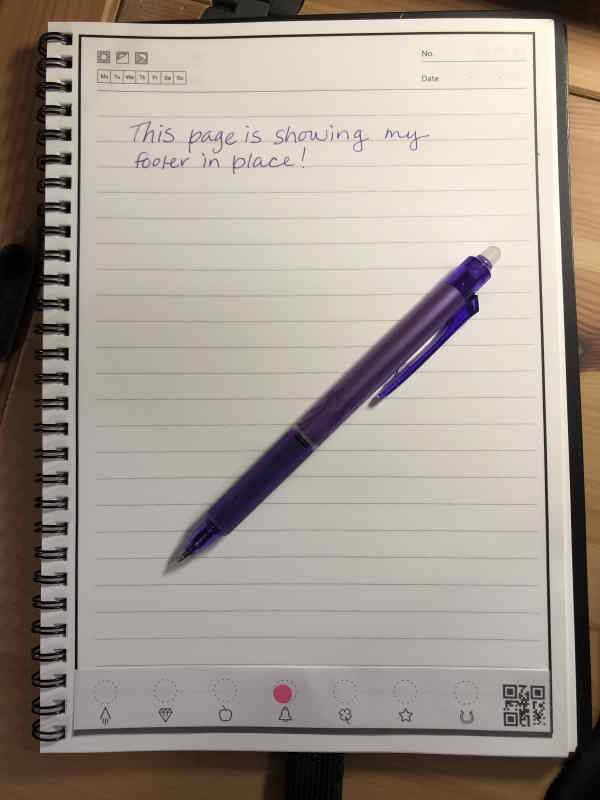




3 Comments
Colin McKenzie
Hi Laura – I always find your emails interesting and look forward to reading them.
I couldn’t help but think you went to a lot of trouble to make your own Rocketbook when they don’t cost that much.
I have a few Rocketbook in various sizes. The thing I don’t like about them is how messy it gets cleaning multiple pages. I always seem to end up with damp pages stuck together (until they dry). I tend to get enthusiastic about them for a while but then the hassle of cleaning them drives me back to paper and/or digital.
Laura Earnest
There are a couple of reasons I went through the trouble: the Rocket notebook is extremely expensive for the number of pages you get. I found I needed more pages to get me through a day of designs and meetings. The second reason is that the Rocket notebook template is so faint as to be nonexistent when working in low light. And the third is that as a lefty I find that other notebooks don’t smear as badly as the Rocket. I fully agree with you about the cleaning though…and that seems to be a problem with any of the reusable.
Right now I am using the self-made rocket strip on my iPad notebook. I get all the rocket features and no smear/cleaning issues.
Laura
I also found the number of pages to be insufficient on the Rocketbook. I bought a second one on Mercari (pre-owned, used once) for half of retail, stole a spiral from a Dollar Tree spiral notebook, and combined them. It is perfect!