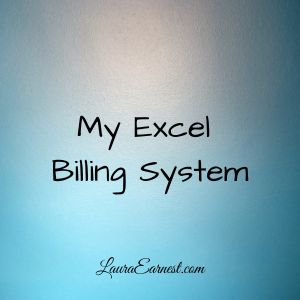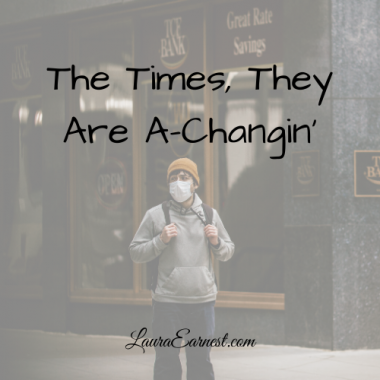How To Reset Your Email
“I haven’t gotten to the email yet.” The woman’s voice was annoyed. I had called because I needed to know if she was able to come to speak to my Girl Scouts or not, something we had arranged two months before, and I had followed up with an email three weeks ago. “But I sent the email three weeks ago.” Her voice had angry now. “Listen, I have thousands of emails in my inbox. I can’t get to everything the minute it comes in.” I was stunned. I thanked her for her time, let her know that we would have to reschedule and hung up. Thousands of emails. And she was still trying to get to them all.
About a year later, I wandered over to my client manager’s desk. I had a changes to go into a release, and she hadn’t responded to the system emails asking for her approval. It was the first week of January, and the fix needed to be in the next week. “Oh, I deleted all my emails on January 2nd. I had almost 10,000, and I decided that I just needed to get rid of them because I wasn’t going to get through them.” And in the meantime, changes critical for the users were left undone as we scrambled to resubmit all the changes to the system.
So what should you do when your email is completely out of control? Ignore the incoming? Delete everything? Or something else? Today we will look at how to reset your email when you have lost control of your email inbox.
The Dangers Of Trying To Catch Up
So many people will keep trying to catch up on their email, even under the onslaught. But the truth is, if more is coming in than you are taking out, you will never be caught up, and the problem keeps growing.
Even working from the most recent doesn’t solve the problem. No matter where you start working, some email will be ignored, and emails will be left unattended.
The Dangers Of The Grand Delete
At the same time, deleting everything can remove important information.
This isn’t FOMO (fear of missing out) speaking. There are often legitimately important things in your email that you need to pull out. This could include receipts for taxes, registration information for conferences or exams, tickets or correspondence that needs to be preserved (more about this later this month). Email is considered legal information, and you can’t just delete it outright.
A Better Approach To Resetting Your Email
So there’s a better way to approach getting your email under control. It’s sort of a hybrid strategy that takes a multi-pass approach to weeding out the inbox.
Get It Out Of The Way
The first thing you need to do is get everything out of your inbox. But you won’t be deleting it. You’ll be putting it in a folder where you can deal with it. I suggest calling it “backlog” so you don’t forget what it is for. 🙂
This leaves your inbox to accept only the newest email so you can deal with the most current issues, while still giving you the opportunity to access your old email.
Search It
Next you will do some broad passes through the email.
First, find everything that has the word “unsubscribe” in it. All email that is sent from email broadcasts in the US is required to have a clear unsubscribe function. This is usually the word “unsubscribe”. So you will search your email, and delete everything that came from a broadcast.
Next, find everything that has “receipt” in it. All of these will be put into a folder you will call “receipts”. This allows you to keep anything that you may need for taxes. Also search for “contribution” and add that to the receipts.
Next, find all email where you are just CCed and not the recipient. These emails are generally meant for your information, but you can deal with them later. (In Gmail, this is simply cc:me) Put these into another folder called “CC”. Do this for all email you are BCCed on (in Gmail, bcc:me)
Next, pull everything that has an attachment into a folder. These might be unimportant, but chances are if someone took the time to send you a file, you need to look at it a little bit closer.
Lastly, make sure conversations are turned on. Most email programs have a way to show conversations or threads. This will group the email so that you can deal with it in related clumps.
Sort It
Your backlog should be substantially reduced now. The next thing you need to do is look at the various things shown by sorting the email.
Sort your email by date. How old is the oldest email? Is the oldest email read and just hanging out? Or is it unread? Delete as much of the oldest email as you can.
Sort your email by sender. Do you recognize everyone? See if you can delete email from people you’ve never heard of. (If you use Outlook, this is really easy – just click on the sender column header, but Gmail takes a bit more work to do this; Google it).
Bit By Bit
Now that the bulk of your email has been put aside, you need to go through the rest. Do it in 10- or 15-minute increments, and use a timer!
There are four possibilities for every email: file as reference material, take action outside of email, respond or delete. Don’t let any email under your mouse get skipped; process all as they fall.
Keeping Your Email Clean
So we’ve talked about getting out of the hole. But how do you stop falling into it to begin with? It’s by applying those four actions to every email that comes into your box.
The difference is that you can set up rules/filters to run on your current inbox to help keep it clean. You can use the same filters above to automatically file your email. For instance, you could have everything with an unsubscribe button go into a separate folder, and then clean that folder out once a week, either by reading or deleting.
Summary
As tempting as it is to keep working through an overwhelming inbox or deleting it outright, these methods aren’t good approaches. Instead, by putting it in its own folder, filtering out newsletters and other email, and then sorting it, you can reduce the input so it is manageable.
My EBook On Email Taming
Want a complete system on how to manage email? Check out my e-workbook, Taming the Gmail Dragon!
Image by thinkhere. Licensed under Creative Commons. Text added.