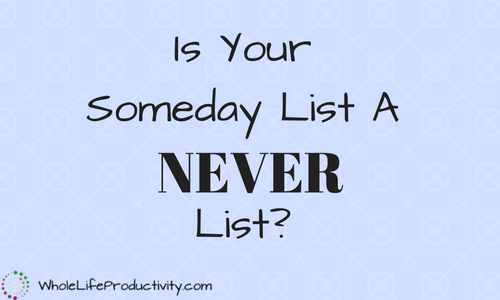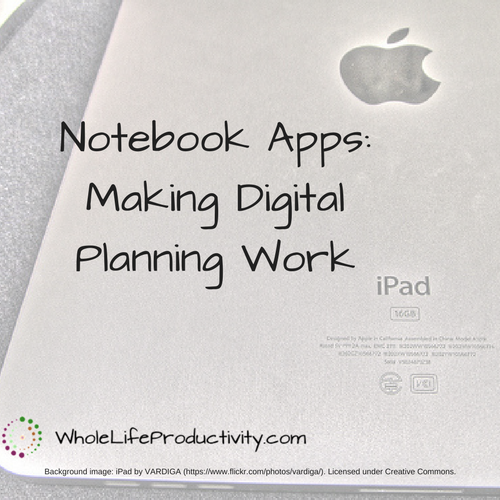
Notebook Apps: Making Digital Planning Work
Once I decided to make the jump to digital planning, I realized that it wasn’t going to be enough to use the calendar, task and note apps. My planning is truly planning, and I needed a medium to do that.
Once I made the decision to go with planning, I started to look at the software. One of the reasons I had avoided true bullet journaling is I prefer to have forms to fill out. I don’t want to have to recreate consistent working forms each day or week. So with a few basic requirements in mind, I started looking at the software, and ultimately picked one.
My Features
There were just a few features I wanted with my software for the digital planner:
- Handwriting or text. I didn’t want to be limited to one form of input.
- Backup to some some cloud app (bonus of sync across devices. This is my planner, after all. Losing the data would be disastrous.
- Import elements. I didn’t want to have to redraw things from scratch every time I wanted to use them.
- Variety of “papers”. I like graph paper, but there are times when I want a clean sheet to write on. Importing papers is a bonus
- Left hand help. I’m a southpaw. Left-handed writing can be difficult with software. Nuff said.
So with this minimal set of features I started downloading.
Software I Tried
There were quite a few apps I looked at. I found some through search, and others by perusing recommendations by others who had gone digital.
Bamboo Paper
Bamboo Paper was recommended by several bullet journal sites. I liked that I could sync across devices, although input on the phone was not a primary goal. It also does native Dropbox and Evernote export, which was a bonus. The tools were nice, and extra tools (e.g. crayon and brush) are available for purchase. But the free version of the software is fully functional. Pictures can be imported, so I could import my forms. (iOS, Android)
CaptureNotes
I loved Capture Notes. It was my standard of what I wanted a notebook app to do – from important PDF files to left hand. It also had a great feature where you could flag parts of a page, and then quickly jump to them later (think tasks and being able to find them for action later!) Sadly, CaptureNotes has not been updated in years and will not make the jump to iOS 11.
Daedelus
I had used Daedalus a few years ago to help organize notes. Its “stacks” are good for quick organizing – much like a bunch of papers on a desk. When I looked at it this time, the app informed me that it was at its end of life and would not be supported further.
53Paper
53Paper was another app recommended by journal sites. It has a ton of tools and would be excellent for those people looking for a more artsy way to journal. There is no custom paper, but you can import photos. (iOS)
Notability
Notability is a serious note-taking app. I loved the auto date/time when you create a new page (because I never remember!). There are no custom templates, but you can record audio. It does excellent left-handed coverage, and it’s very easy to get into typing mode. (iOS)
Notes Plus
Notes Plus has some features that I didn’t see much of: namely, converting handwriting into text, and a continuous scroll input. It has no paper options. This is a note-taking app, rather than a journaling app. (iOS)
Penultimate
I stumbled onto this one as my last software I looked at. Made by Evernote, it does automatic syncing with Evernote. I love the continuous scroll on this app, making handwriting input fast and easy. It has great left hand support. It doesn’t have any paper choices, and tools are limited. While I couldn’t end up with this as the final solution, I do use this for quickly taking notes during seminars and classes, when I don’t want to be messing around with moving my hand while writing (this takes some getting used to!) (iOS)
GoodNotes
GoodNotes was another recommendation from journaling sites. It has good left hand recognition, and a zoom box to make it easy to write. This app has the ability to import PDF files as custom paper types and covers to the notebooks. The tools are limited to a pen, highlighter and eraser, but you can get any color and change the thickness of each. Typing is not easily apparent…you have to select insert text box and then type. (iOS)
My Choice
In the end, I went with GoodNotes. While I loved the tools that were available in some of the other apps, having template choices was more important to me than tools that would free my creativity (and ultimately distract me as I tried to make things artistic and pretty).
What I Like About GoodNotes
The number one feature that made me choose GoodNotes over the rest was the template library. If you can get it in a PDF, you can make it into a template. This allowed me to make the transiton to digital using the same planner I had been printing out…and now has allowed me to customize as I refine what I need (a big job when working with paper and programming!)
I like the limited tools because it keeps me focused on doing the work, rather than maintaining the system. But the colors and nib widths make it interesting.
I also like the zoom and write window, which can auto-forward where you are on the paper, as well as onto the next line. Not quite as smooth as Penultimate, but good for what I need.
GoodNotes also has a lot more native connectivity than the other programs. Besides Dropbox, I can also save and import from Box, Google Drive, One Drive and the usual iTunes, iCould, and photos/camera.
GoodNotes includes sync across devices. I honestly thought I would never use this, but I have used it several times when I have been out and needed to see something in my planner, which I had left at home. By pulling up my phone in the grocery store, for instance, I was able to decipher what types of “buns” I needed for that week’s menu.
What I Wish GoodNotes Could Do
There are only two things I wish GoodNotes could do. The first is move pages between notebooks easily. I can do it be exporting the pages and then importing the file into the notebook. It would be easier to do a cut and paste.
The second is a backup/restore of templates. They have a lot of templates that come with the app, and I wanted to remove most of them because I will never need them (I suspect). It would be nice to have a way to backup and restore templates – or even just restore the default.
Summary
After looking at many apps to find one to do digital planning, I settled on GoodNotes because I liked the flexibility to use different forms, and the way it handles handwriting.
Conclusion
A good app is just as important as the device when it comes to digital planning. You have to be able to access the information when and where you need it. Start with figuring out what is important to you (is it creativity? Imports? Sharing?) and then find an app to match. You will find one, I promise.
Over To You
Do you digital journal or plan? What app do you use? Share below.