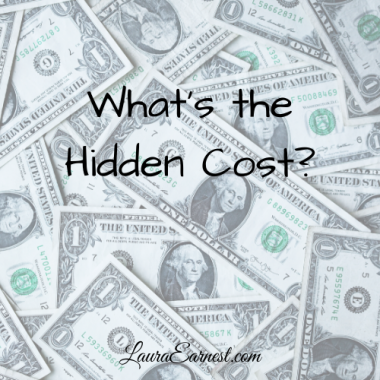How to Access Menus…from the Keyboard
I spend a lot of time at my computer. It involves a lot of navigation between and within programs, and it really slows me down to have to reach for a mouse to access menus. Here is a tip for accessing Windows menus from the keyboard:
Alt. The Alt key is the place to start. If you press Alt in many windows program, you will activate the menu bar. Pressing it again will deactivate the menu bar. It is important to press the key and let go, rather than holding it down as you access the menus.
Underlined letters. When you press Alt, you will see that there should be letters underlined or in a box in the menu bar. (If there are not, it is due to poor interface design, since this is a recommended Windows practice). By pressing the underlined/boxed letter, you will pop open the menu. For example, Alt then F will activate the File menu. From there, underlined letters can be used, or you can use the arrow keys to navigate to an item and press enter.
By using the Alt trick, you will save yourself quite a bit of time by limiting the time to move your hands to a mouse to get a menu.
For those programs where you don’t see underlined or boxed letters: If you have a program that doesn’t show an underlined or boxed letter (like most browsers), try pressing Alt+F (at the same time) and you should pop down the menu.