
Using Kanban To Track Projects
It can be difficult to keep track of all the things you want to do at the same time as the things that you are currently doing. Having the information in one place is a start, but if you truly want to make sure that things don’t fall through the cracks, using a Kanban board is an excellent way to do this. Today we will look at what Kanban boards are, and how to use them to keep track of what you are doing as well as the things that you might want to do someday.
Long Way to Tipperary
I started making lists of things I wanted to do when I was a child. That is a really long way away on the timeline, it seems. By the time I was at university, I had started moving those lists into my paper planners. Unfortunately, it meant rewriting the list at least every year.
When I moved to my first electronic device (a Handspring Visor), I discovered Bonsai, a great little outliner. Not only could I keep all of my lists of things I wanted to do in there, I could filter them based on when I wanted to do them and keep track of all the tasks underneath.
When I moved over to iOS, I looked for something similar, but it just wasn’t there. I worked out of Notestudio for a while, and when that software folded I tried Evernote.
With my abandonment of Evernote, my lists moved into OneNote. But I realized that I couldn’t keep track of everything I wanted to do in a notebook-type software. It was too easy to lose track of the actionable items inside the reference material. So I searched on.
I finally applied something I have used professionally for years: Kanban.
What Kanban Is
Kanban is a Japanese term that means “visual board”. Its first uses were in manufacturing cars, to make what was purchased instead of making stock and hoping someone would buy them.
Kanban has moved into productivity via IT in the past twenty years. Most agile and lean software teams use a form of Kanban to know what is in the development pipeline.
(A great article on the history of Kanban can be found at the Kanbanize website.)
I have switched over to using Kanban as a way to track my personal projects because it provides a visual representation of backlogs, my present load, and what is coming up.
Trello
My personal Kanban of choice is an app called Trello. It is accessible through any browser and has apps for iOS (phone and tablet) as well as Android.
The company (Atlassian) a solid one, known for their other products that manage workflows (Jira) and collaboration (Confluence) in addition to Trello.
Trello has a free plan for individuals, and I barely scratch the surface of the provided services with my one Kanban. All features for Trello are enabled and there are no limitations about the amount of information you can store.
How I Set Up My Kanban
My Kanban process has five states:
- Inbox: Where things live when they first enter the system.
- Not Started: This is the backlog of my someday/maybe list. Most things end up here.
- In Progress: The things I am currently working on. This is never more than 6 items.
- Daily: Some of my projects require work every day. These include things like learning a language or a new musical instrument. This is never more than 2 items (I can’t manage more at one time)
- Completed: This is where I keep the completed projects.
As you can see, there is a flow through the system. A project starts out in Inbox, from whence it moves to Not Started. When I decide to work on an item, it goes to In Progress, or if it needs daily work, to Daily. Once it is done, it moves to Completed.
My Kanban Cards
I have a special way of naming my cards to make sure I don’t lose track of things:
- Due dates: if a project has a due date, I put that at the front of the card name. So the April blog article card, where it needs to be done by 3/26 is labeled 2022 03 26 April Blog.
- Crafts: I label the craft tasks with Craft: followed by the type of craft (sew, knit, crochet, etc) and then the pattern name. If I have purchased the materials, I put MTL after the name. So this would look like Craft: Crochet Ripple MTL
- Classifier and Verbs: all card names start with a classifier (Blog, Health, Computer) and then a verb. This would lead to card names like Blog: redo autoresponder and Computer: clean reference folders.
By naming my cards this way, I can sort them. This makes all the cards with due dates float to the top of the list. It also allows me to find duplicates within the list by grouping all like cards together.
How I Use My Kanban
I regularly do three passes through my Kanban. This allows me to stay on top of what I’m doing, prep for things that are coming up, and keep the list trimmed.
- Weekly in-progress review. Every week I look at the In Progress list and what is done gets moved to Completed.
- Weekly next-up review. Every week I look at the top of my Not Started list, where all of the items with due dates are at the top due to sorting. I see if anything is coming up that I need to start on this week, and if so, move it to In Progress.
- Weekly project review. Once a month, usually at the beginning, I go through my Not Started list and see if there is anything on there that I want to start. I try to limit my In Progress list to 6 or less items, so once the items that have due dates have been moved, I look to see what else I can do.
Using Kanban Within My Productivity System
I don’t use the Kanban in isolation. All of my daily work gets managed by Remember The Milk. There is no direct way to move things from Trello to RTM, so I employ another tool, [timed-content-rule id=”16386″]<a href=”http://gqkzq9xu.lauraearnest.com.dream.website/ifttt/”>[/timed-content-rule]IFTTT (If This Then That)[timed-content-rule id=”16386″]</a>[/timed-content-rule] to automate.
I have an IFTTT task set up that when a task is moved to In Progress, it creates a task in RTM. This task has the link back to the original Trello task, so I can move back to Trello easily.
In Conclusion
I have found that keeping my personal projects inside Kanban, in Trello, has allowed me to be much more efficient about what I have on my plate. The list doesn’t keep growing, and I can easily see what I have on there. This allows me to quickly find projects that can be done with minimal time, as well as keep on top of the ones that have due dates.
If you’re looking for some way to manage your projects that isn’t a list, check out Kanban and Trello.


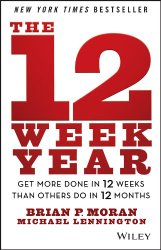


One Comment
steve
Thank you Laura, now integrated, both personally and with work! Trello is beyond useful