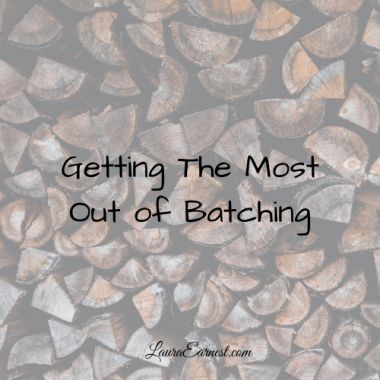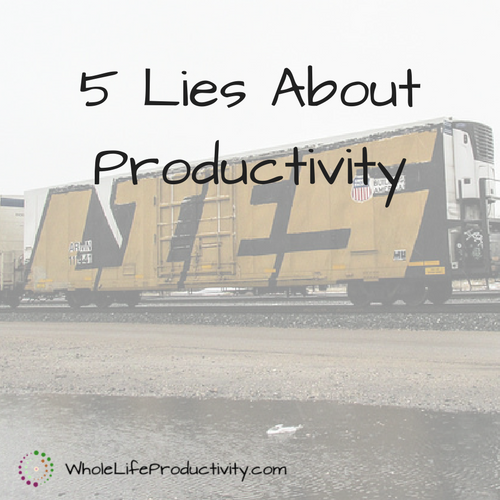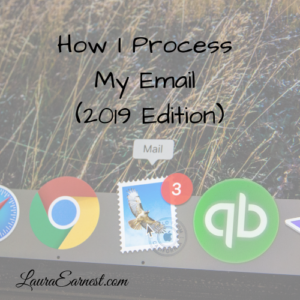
How I Process My Email (2019 Edition)
How many emails are in your inbox? How much time do you spend scanning over emails that are already seen, thinking about what you have to do to each one? Inbox zero, which is not the number of emails in your inbox, minimizes the time you spend in your inbox. Today I share my current (as of 2019) method of processing email.
I had a shock the other day. I was at a co-worker’s computer to help her with some code, and saw that she had 32,000+ emails in her inbox. Unread. I understand that we get a lot of email every day, mostly status messages from the system. But this floored me. How many are in my inbox? Zero. Now I understood why she could never find anything that wasn’t from the current day, and was always saying, “I didn’t see that email.”
It’s really not that hard to stay on top of your email.
Always Empty Inbox
Inbox zero, as I said above, is not the number of emails in your inbox. It is the time it takes you to process your email. Having excess email in your box just sends your mind on a tailspin of thinking you’ve already done – specifically trying to figure out what needs to be done next with the email in front of you. If you keep email in your inbox, you will keep rehashing those questions every time you open your inbox.
Inbox zero cannot be obtained – because that would mean your inbox would require absolutely no input from you. (Maybe in the future? Wouldn’t that be nice?) But we can minimize the amount of time we spend in our inboxes.
Email Actions
There are a limited amount of things we can do with email. They contain information that can be thrown away, information that needs to be kept for future reference, things we need to take action on, things we need others to take action on, and appointments.
So why not take those actions as soon as we receive the email? That is the basis of my current system.
Action (Task List)
These are for things that I need to take action on. I don’t work from my inbox, I work from Remember the Milk (home) and ToDoIst (work). So anything I need to take action on gets forwarded to the task manager and the email filed in a folder indicating it’s been passed to the task manager.
If I need to delegate the task, I send it over to to the task manager with the preface: “delegate”. Then I can send the information via email and track it in my task manager.
File
If I need to save the information for later, I will put the label on it right away (Gmail, home), or drag it to the appropriate folder (Outlook, work). If it is something that will expire or become obsolete, I also mark it for future review. In Gmail I put a label on it for purging, and in Outlook I put a tag.
Delete/Unsubscribe
If the email is not something I need, I delete it right away. This is particularly true for the 43 status emails I get from our work systems daily. Once I have verified all is well, off to the trash they go.
If the email is from a newsletter, I evaluate the content. If there is little to be gained, I will unsubscribe immediately before deleting.
Conclusion
It’s a pretty straightforward process to manage my email. I take everything in one swoop and process all the way through. I do this two times a day for each system, and can spend as little time as possible in my email.
— Photo by Web Hosting on Unsplash —