
Help! I’m Drowning In Email!
During July, I am going to answer some questions from readers about specific problems they are having with their productivity systems.
Help! I am drowning in email!
Email usage is out of hand these days. Too much gets sent around to too many people. [inlinetweet prefix=”” tweeter=”” suffix=””]Is it any wonder that very few people have “inbox zero”[/inlinetweet]?
Here are some basic tips to help you dig your way out of the pile.
Take Stock
You have to know what you are dealing with before you can take any concrete action. What’s in your inbox? Is it stuff you haven’t looked at? Or is it stuff you have already dealt with but you are waiting on a reply? Or is it stuff you looked at but didn’t have time to do right then so it has just sat?
Look through your inbox and estimate how many of the types of emails above you have.
Backlog It
Now comes the scary part. You are going to backlog everything. Take the stuff that is in there now and move it out of sight. Don’t worry about this – you will get to it eventually.
You will now be dealing with email that comes in, and working on your backlog as you can.
Set Up Folders/Labels
The next thing you will need to do is set up folders or labels for your email to reside in. There are three types of emails: those that you need to act on (including waiting for a response); those that belong to projects you are actively working on; and those that you need to keep, but may not need very often.
I set up three high-level folders for this: Action, CurrentProjects and Reference.
Under each of these I classify things more distinctly. For instance, the Action folder has sub-folders corresponding to the action needed. This means there are folders for Reply; Read; WaitingFor; and TakeAction. CurrentProjects has a folder for each of the things I am working on. Reference is there to help me find things easily later on; for instance, there is a TaxReceipts folder where I put all tax receipts.
By setting these folders up you now have a place to put your email.
Auto-responders
Are there things you repeat many times? Do you find yourself sending the same text over and over? Consider doing auto-replies. For GMail, this is a Lab feature called Canned Responses; but even if your email program doesn’t handle these, you can still keep them in a text file and copy/paste standard answers.
By having a set of standard responses, you will spend a lot less time responding to email.
Filtering
Much of what gets flung around email, particularly at work, is sent “in case”. We are copied on emails that really have no relevance “in case” we might need to know. It’s easier to do now that adding people is just a few keystrokes, instead of an actual letter.
Unfortunately, most of what we are copied on really doesn’t need our attention. My solution to this is to put everything where I am not a primary recipient into a folder and get it out of the inbox. This includes emails that are sent to a group I am in – anything where my specific email isn’t in the To field.
The result? At my last client I was receiving over 700 emails a day; after implementing the auto-filter, it brought it down to 10. And each of those 10 was something I needed to do. I was never asked about anything I was copied on.
Bankruptcy
If your email problem is really bad, you might not be able to work through it. As bad as it feels, there might come a time when you need to delete everything in your email box and start fresh.
Don’t worry – if there is something really important, people will re-email you.
Conclusion
Email doesn’t have to be overwhelming. By sorting, filtering, auto-responding and backlogging email, you can get through it. And if you can’t, you can always just delete it all and start from scratch.
Did you know you can get Twitter and Facebook updates from this blog? For Twitter, look for @LJEarnest. On Facebook it’s Facebook.com/LJEarnest.
Photo by Wiertz Sébastien. Licensed under Creative Commons.




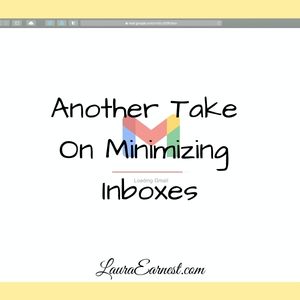
2 Comments
Proximo
I think part of the problem is that people use email as a productivity tools rather than except its just a communications and information tool.
I have two folders. Archive and Reference. The reference folder contains emails with information I may need to glance at for information. This folder gets a monthly cleaning and the emails I no longer need to reference for information are moved to the archive folder. The archive folder contains all emails I need to keep which does not include junk mail, lunch invitations or jokes.
When I process my inbox, any email that is actionable is forwarded to an actual productivity app and handled there. This is where I work and not in my email client. I practice GTD so my app of choice is Zendone. There are many options out there for you to choose based on how you work. Quit trying to use email for getting things done and you can take control of it.
Proximo
I apologize for my iPhone error. I meant accept and not except. 🙂