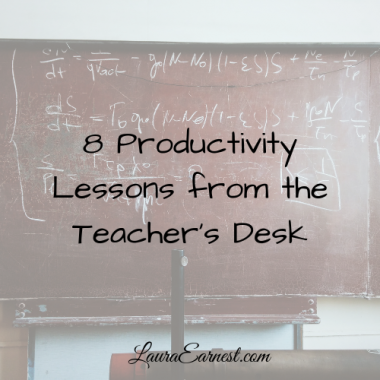Evernote: My Maintenance Routine
Even though Evernote has some serious disadvantages (see Evernote: Love, Hate, and Usage), it is still my chosen note software. Today I wanted to show you how I use Evernote so that things are manageable.
When I first started using Evernote seriously, I researched the best practices. Why re-invent the wheel, after all? The best practice at the time was to have a few notebooks and then use tags to classify everything. This didn’t work for me, because I couldn’t find what I was looking for most of the time, and a single breakdown in tagging caused information to get lost. I also found that I couldn’t efficiently clean out old unneeded information, and that just made everything worse.
Now I have multiple notebooks. If something gets mis-tagged, or lacks a tag, I can still look through the notebook to find it. Plus having multiple notebooks allows me to selectively sync to my tablet for offline use, and it makes cleaning out outdated information much easier.
In order to make Evernote run as smoothly as possibly, I use a three-phase technique.
Capturing Information
There are three places that my Evernote information comes from:
- Instapaper/Blog Reading
- Web Clipper
I have Evernote set up so that (supposedly) all content lands in a notebook I have called Inbox. I say supposedly because the web clipper doesn’t seem to hang on to its settings. (You can change your default notebook in either the desktop tool settings, the web clipper options, or the app settings, or on the web by choosing a notebook and setting the property…go figure – this is exactly the type of thing when I complain about how the software is inconsistent.) Whenever I save something, I make sure as far as possible, that it lands in the Inbox notebook.
For email, I use the built-in address provided by Evernote and forward the email. (To find your Evernote email address, go to Account Settings/Account Summary and look for “Email Notes to”) In addition to accepting information from your email account, you can use this option for any software or app that has an email function.
Blog Reading/Instapaper
For my blog reading, I use an app called Instapaper. It allows me to read web articles without the distraction of a website, and without the overwhelm of a feed reader. Each week, I go through my blogs and save articles I want to read to Instapaper. When I read the article in Instapaper, I can save it directly to Evernote. Since Instapaper has already stripped out all the web page extraneous stuff, this means a clean paste into Evernote.
Web Clipper
If I am doing research on something on the web, I use the web clipper to save pages or parts of pages. I can choose to save the whole article without all the web “stuff” by selecting simplified article from the web clipper. If I want to save only the highlighted part, it will pick that up as well. With the web clipper, I always have to double-check the destination notebook, and the tags automatically assigned. I prefer that they go into the Inbox notebook with no tags.
Processing New Notes
Once a week, I go through all of the notes in my Inbox notebook and I classify them. I use a set of questions to help.
- Do I really want to keep this? Sometimes I save articles, but when I look them over again, I see that I either have similar information, or the source isn’t great, or maybe this isn’t worth keeping. Anything that doesn’t pass the test gets deleted outright.
- Is this a recipe? Recipes get tagged with “.somedayrecipe”, the type of cooking (meat type/pasta/salad/dessert etc), and get put into the “Recipes To Try” notebook. If it’s not a recipe, I move on to the next steps:
- Is this something I want to do? If I intend to take action on this note, as opposed to just having it for reference, I tag the note with “.someday”.
- Does this need action in the next three months? If so, it gets tagged with “.now”
- What are my tags? I try to assign one to three tags that will allows me to find the note later. Let’s say its an article on how to brush a dog’s teeth. It would be filed until “pet”,”dog”,”dental”.
- What notebook does this go into? The last step is to put the note into its notebook. I talked about my notebooks in Evernote: Love, Hate, and Usage,
Since I do this every week, I keep up with all the new material easily. I generally have 4-5 new notes a week.
A word about the “.” in front of my tags: I use the “.” in front of some tags so that they all sort together in the tag list.
Clean Out
The problem with electronic “piles” is that we don’t see the physical size of them and get motivated to clean them out. When I converted from using an all-tag method to notebooks, I purged my notes. i removed everything that wasn’t relevant (like my VB6 and Windows 7 notes). In the end, I purged over half of the notes in my Evernote.
In order to keep up with this, since I generally add every week, I clean out Evernote roughly every three months. I open each notebook, sort by date saved, and then scan through the titles. It is rare that I don’t find at least one duplicate note; in addition, I generally get rid of 20-30 notes.
My Recipes to Try notebook is the largest of all my books, and that gets cleaned more often. I have to be honest with myself about whether I will truly try a recipe (chances are no, since I dislike cooking). If a recipe has been in there for more than a year, it gets deleted outright. Anything that is tried is moved over to the Recipes notebook with a 1- to 5-star rating, so I won’t lose anything that I’ve already tried out.
Conclusion
With the above process, I have managed to keep on top of my Evernote content for over a year. It allows me to keep the information fresh, adding and purging as necessary, as well as keep everything organized.
Do you use Evernote? What is your strategy? Share below.
Photo by Gustavo da Cunha Pimenta Licensed under Creative Commons ShareAlike License