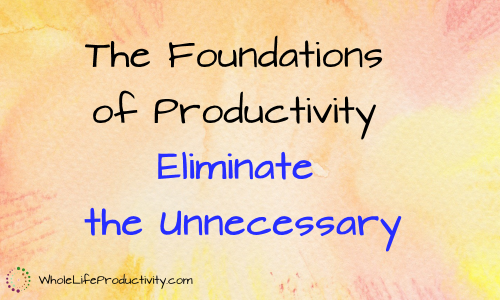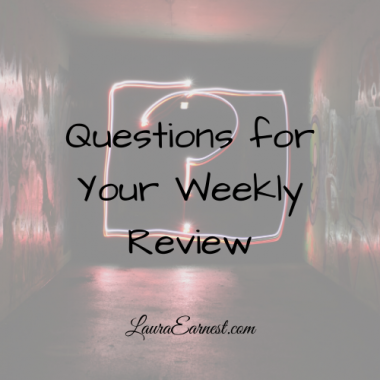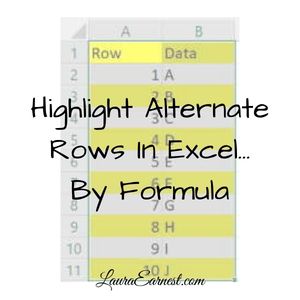Email Labels Vs. Folders
One of the key strategies to finding things in an email program is to sort them in such a way that you can find them again quickly. One of the impediments to this is email programs that store their information in folders, as opposed to labeling the email. Today we will look at the fundamental differences in between folders and labels when it comes to email.
Folders
Folders are a place to store information. They are discrete places, and information can only exist in one of these at the time.
The physical world analogy to this are file folders. When you have a piece of paper, you can put it in one file folder. If you need the information in another file folder, you have to copy it and put it in the second folder.
The same works for email folders. They are physical locations with the same limitations as a paper file folder. If you want to store information in another folder, you need to make a copy of the email and move the copy to the folder.
This has implications for deleting email. If you delete an email in one folder, it doesn’t remove it from the others, just as it wouldn’t in the real world.
Labels
Labels are a way to classify information. You can apply multiple labels to an email and not change the email.
The physical world analogy to this are sticky notes. You can put as many sticky notes on a piece of paper as you want, and it doesn’t duplicate the original piece of paper, nor change any of the other sticky notes.
Email labels are a way to classify email without changing the physical location. Think of it as a big pile of email with lots of sticky notes sticking out. If you delete the email, it deletes itself from all the labels at the same time.
Folders, Labels and Searching
Most people are uncomfortable with the visual image of a huge pile of email with sticky notes hanging out. We are used to filing things in folders and making neat piles.
However, with email, label searching is 100% accurate because there is no fuzzy logic. You specify the label when you are searching, and there is no pattern matching or guessing on the computer’s part. It either matches the whole label or it doesn’t, and it searches only the labels.
File folder searching, on the other hand, requires guessing on the part of the computer. If you are looking folders for a document that contains the word “piano”, the computer may or may not accurately find the email. This is because it has to search all the aspects of the email, and it may or may not recognize the correct pattern.
Outlook Vs. Gmail
Both Outlook and Gmail are capable of labeling email. In Gmail they are called labels. In Outlook they are called Categories. In both programs you can have as many labels as you want. In both applications you can create searches on labels.
In Outlook, you also have folders, and these appear as folder icons. You add email to a folder by dragging it into the folder. You label the email by right-clicking and assigning the category.
In Gmail, there are no folders. You label an email by choosing the label from a drop-down list or by using the keyboard shortcut of “L” and typing the label.
Creating categories has to be done through a series of clicks which takes you to the main Category screen to edit. Gmail can create labels on the fly – as you select a label from the list, there is the opportunity to create a new label.
However, in Gmail you can nest labels. You can make them work like folders by creating a parent and child labels. For instance, you might have a “Tax” label, and underneath it you might have a “Charity” label and a “Mileage” label.
Why I Use Gmail As My Main Email
One of the reasons I use Gmail as my main email is that I can nest labels. I have a set of action labels for processing, a set of current project labels for frequently accessed information, a set of reference labels for storage up to one year, and a set of archive labels for long-term storage.
The ease of which Gmail implements labels makes it a winner: adding labels to an email without having to use your mouse; and adding labels as you need.
But Not Giving Up Outlook
But just because I use Gmail doesn’t mean I’ve given up on Outlook. I still use Outlook on my computer to back up everything that is in Gmail. Unfortunately, the labels don’t translate to Outlook categories automatically.
Conclusion
Labels are a better way to classify your email. You can assign multiple labels to an email, and searches are 100% because it only has to search one aspect of the email.
Course
Want to learn more about Gmail’s labels and how to use them to get a handle on your email? Check out Taming The Gmail Dragon.
Photo by Allspire. Licensed under Creative Commons.