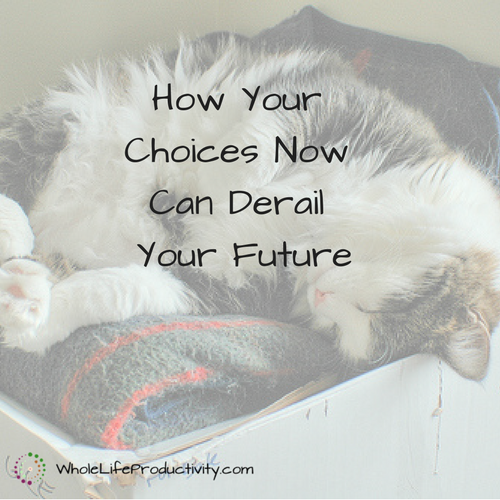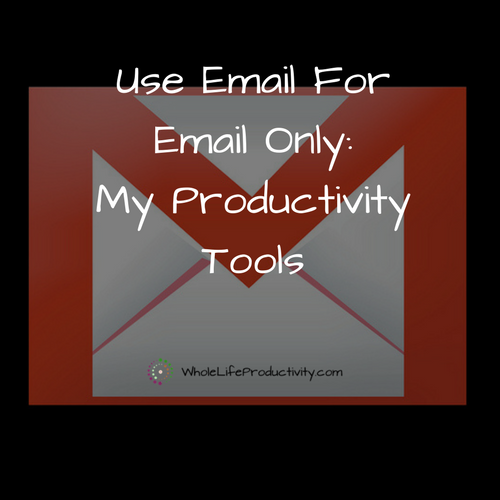
Use Email For Email Only
In August we are taking a look at the details of my personal productivity system. Today we will look at how I handle the place where most of the information I need to deal with ends up: email.
Why Gmail?
I was an early adopter in Gmail, joining when you still needed an invitation to get an account. I liked it because it was web-based, but without the clunky interface of Yahoo or Hotmail.
I liked, and still like Gmail for two primary reasons: it is free; and it has a huge amount of storage attached to it.
I also have a few additional reasons to love and use it: I can program it through the use of Scripts; I can pop the mail into a desktop client should I wish to; and it is rock-solid and reliable.
How I Use It
My email is simply a collection point for information. There are limited types of information that come in through email:
- Things that need to be answered. These could be inquiries, notes from friends, or requests.
- Things that need to be done. Whether it is now or in the future, these go into my task manager, Remember The Milk.
- Things that need closer reading. These go into Evernote for more in-depth attention.
- Things that need to be given to others. Rarely I get things that need to be given to others. Usually it is a financial query from my mother, which I forward on to my husband. I do need to follow up on these.
- Things I am waiting for. These are things that I have ordered or otherwise need to follow up.
- Things that are appointments. These need to be put in the calendar.
- Things that need to be filed for later reference. This could be receipts, school information, tax documents, or other things I will need (not may need) to access in the future.
- Things that are trash. Into the recycle bin they go.
- Things that are informational. I currently belong to two mailing lists. These emails are not critical and it doesn’t matter to anyone whether or not I read them.
For each one of these items, I have a distinct processing path which starts with all email coming into my inbox.
Consolidated Email
I would be remiss if I didn’t mention that almost all of my email ends up in my Gmail account. This includes emails from all of my blogs, my personal email, and email from my volunteer commitments. This gives me a uniform place to start from.
The only email that doesn’t end up there is my Yahoo email – and I use my Yahoo address as a throwaway address that I give out for freebies, buying things and newsletters (until the source has proven themselves of value and trustworthy).
My Labels
In order to make my system work to the best, I have a set of labels set up to aid in the processing.
- Action
- Read
- Respond
- Waiting For
- File
If I am working from my desktop, I do not use the File label – I put it where it goes. That folder is there for when I am working on my phone or tablet.
Processing My Inbox
I process my email inbox no more than three times a day, and I take my inbox to empty. One of my personal productivity rules is that everything has to be dealt with at the time, either by pushing to one of the supporting systems, or by being filed or trashed.
The basic flow: I examine the email. If it’s trash, it gets deleted. If it contains an appointment, that gets clicked and put in the calendar, and the email gets filed. If it’s an order (that has escaped my auto-filter) I will move it into my Waiting For folder. If it needs to be filed, it will be filed or put in the File label (see above for why). The rest of the email gets handled by putting it in a label that is then processed and moved by a script.
Expanding with Scripts
One of the things that saves me a whole lot of time is the use of scripts to pull data from specific labels and send them to other places.
For example, if I drop an email into the label “Auto/RTM” the script will forward the email to my Remember the Milk account and move the email to my Action folder. This allows me to get everything over to RTM, track down what hasn’t been sent yet, and keeps the things that were sent in the Action folder so I can look at the source email should I need to.
I have several scripts set up like this. One is the action script above. Similar scripts send items to Remember The Milk for Respond (prefaced with the word Respond) and Read items get sent to Evernote.
By having these scripts in place, I no longer need to worry about manually forwarding email.
A note: All of my folders are gone through once a week. Items that have arrived are removed from the waiting for. If I need to manually follow up with something in the waiting for folder, I add it to RTM. I delete supporting emails to those in the Action, Read and Respond folders where they have been done. And I file anything in the File folder.
Accessing Email On The Go
Most of the time, I am not accessing email from the desktop. In fact, I generally only sit down at the computer to do the email processing during the time when I do my weekly review. The rest of the time I am using the following apps:
Spark
I LOVE Spark by Readdle. It not only pulls in email from both Gmail and Yahoo, but it has a wonderful feature: 4 customizable swipes. I set up Spark so that I can quickly send an email to the trash, the the File folder, or to the folders for sending to RTM and Evernote. A single flick of my finger, and the email is where it needs to go.
The only downside is I cannot send email from my many aliases in Gmail , and so for that reason, I write emails in …
Gmail App
…the standard Gmail app. I like this app because it gives me all the functionality of the desktop app. I can write emails as I would in the desktop app, and quickly accesses any of the labels I have set up. The main function I use this for is the send-from addresses for the other email accounts that dump in. So if I receive an email to a blog account, I can respond from that account.
Summary
For email, I rely on Gmail. I use the labels and scripts to automatically send emails to other systems. My inbox gets processed fully at most three times a day, and everything ends up where it needs to be.
Conclusion
Email is a tool, a stopping point in the productivity system. By sending items to the systems where like items live, I keep everything together, and I lessen the risk that something will be missed.
Taming The Gmail Dragon
If you want to know the specifics of my Gmail system, check out my eBook Taming The Gmail Dragon.
Image by abraham.williams. Licensed under Creative Commons. Text added.