
Cut Your Typing with Breevy
I dislike wasted effort. And since I spend most of my days (and nights) on a computer, typing the same thing over and over again is wasted effort. Breevy saves me that effort.
I’ve had long experience with text replacers over the past five years. I started with ShortKeys, tinkered with AutoHotkey, and looked at many others over the years. Most didn’t even last a full day on my computer. AutoHotkey was too much like work (literally, since I’m a programmer). And ShortKeys has no shortage of quirks.
In 2010, Breevy entered my life. I have never looked back. It’s a program that has taken the best of the other programs without any annoyances.
The Basics of Breevy
Breevy is an auto-text expander. It not only allows you to expand text as you type, but you can also launch programs and websites using it.
The program itself is written in a non-Microsoft dependent format. This means when Microsoft randomly forces an update of your operating system on you, it is not likely to break because of a dependency on Microsoft code. It is also very light on memory (3748K on my machine), registering at less than half what ShortKeys takes up (12,740K).
Breevy can also be run in portable mode, meaning that if you are working in a place that does not allow you to install software, you can use is without an installer.
The Breevy Interface
The left side of the Breevy screen contains a list of folders. These folders can be used to group your abbreviations together — something I find very handy. I have split mine into work, email, HTML and others. You can change folders by clicking on the folder, or see everything by clicking on the top level. You can even nest folders more than one level, allowing for a great deal of organization.
The right side of the screen contains the list of abbreviations in the folder. You can change how they are sorted, making it very easy to find the one you are looking for.
Clicking on an abbreviation brings up the modification area at the bottom of the screen. You can set your abbreviation key, the case-sensitivity, replacement text, and the description. All of these columns show in the abbreviation area and can be sorted by.
Breevy Abbreviation Options
One of the strengths of Breevy is the ability to control, by abbreviation, the case-sensitivity of the output, and when the text is replaced.
Case Sensitivity
Each abbreviation comes with three casing options: case insensitive, case sensitive, and “adapt replacement case to case of typed abbreviation.”
The first option allows you to use your abbreviations regardless of case. For instance, if you had an abbreviation called “l8r” that expanded to “later”, you could type any one of L8R, L8r, l8R, l8r to have it expand.
The case sensitive option allows you to have multiple expansions for a given set of letters. Thus, you could have replacements called L8R and l8r expand to two different things.
Feature alert: Breevy is smart enough to catch possibly conflicts between case-sensitive and case-insensitive abbreviations, and warns you that there might be a possible conflict.
The third feature, which I’ve never seen in a text expander before, adjusts the text to match the case you typed in. So if you have an abbreviation “cc” that expands to “camel case”, you would get the following:
- cc — camel case
- CC — CAMEL CASE
- Cc — Camel case
Text Replacement Options
Most text replacers allow for a global text replacement option. You need to trigger the replacer by either prefixing or suffixing the text you type in with a sequence of characters. Breevy allows you to set this by abbreviation. You can have the text trigger immediately when you type in a sequence, when you press a “word-ending character” (fully customizable in the settings) or by pressing a trigger key after the sequence.
Having the text replace when you have matched the sequence is great when you have special characters. For instance, when I type in “/H1”, I want the expander to put out HTML H1 codes. This customization means I can put in a prefix of my own without worrying I will accidentally insert them into a letter.
Having a replacement trigger on a word-ending character is the type of thing you see in replacers within word processors. This fixes errors as you type. Great for common typos.
Having the trigger key (customizable) allows you to use a key to force the program to put the text in. I find this is good for codes I may want to put in that may actually be words that stand on their own.
Breevy Features
Here are the things I really like about Breevy:
- Folders for organization. As mentioned above, this is an important feature for me. My ShortKeys list had 500+ entries in it. I rarely found anything. Breevy has allowed me to split out the abbreviations into functional areas.
- Program launch. Although I use Launchy, it was difficult for me to get specific websites set up to launch on command. Breevy does it with little effort.
- Imports Word Autocorrections. Yes, it will import the entire Word autocorrection file in, giving you the same sort of spelling replacement in other programs.
- Include clipboard. You can tell the abbreviation to include the contents of the clipboard in the replacement. This is great if you routinely wrap clipboard text with something else (in my case, with HTML).
- Special symbols. Breevy can handle special symbols, like © and non-English letters, like umlauts and accents.
- One screen editing. I really dislike programs that have screens everywhere for editing. Breevy’s interface is one-stop shopping, all on screen. The screen also doesn’t vanish when you switch to another program, like ShortKeys does.
- Cursor positioning. You can include the cursor position in your replacement text. This allows you to put your cursor at the place you would start typing without having to move the arrows or mouse.
- Variable date insertion. You can use Breevy to insert dates and date parts into your text. For example, for my work comments, I have it put the date in a YYYYMMDD format. Breevy handles this with no problems.
- Access to Alt, Control and Shift keys. This means I can string together lots of keyboard commands and have it do complex sequences.
- Long sequences. My most used Breevy shortcuts at work include standardized code headers as well as entire code sequences that I use frequently to check statuses of various jobs. I have also used the feature to do up to 50 repetitions of the same code when the alternative was long and tedious manual action
Conclusion
I am LOVE Breevy. I use it every day, both personally and professionally. It is the first thing I install on any new computer, and is the piece of software I use hands-down the most.
Since buying Breevy entitles you to lifetime free upgrades as well as protection by a 30-day money-back guarantee, I suggest you give it a try. You will be very surprised how much it improves your time on the computer.
Disclosure:
Note: I was provided with a free full working copy of Breevy to evaluate and write this review from. I have no other affiliation with 16 Software.


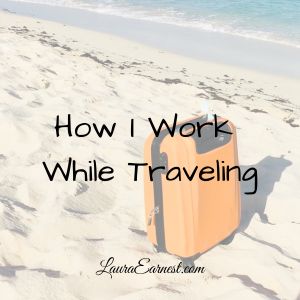
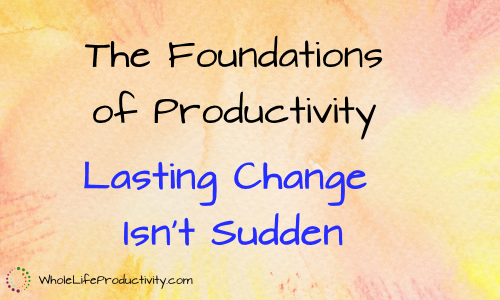
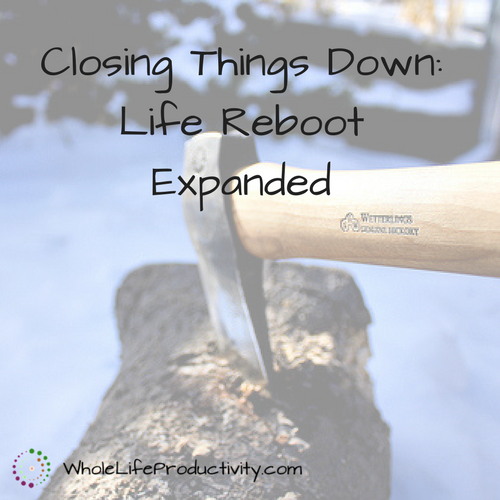
2 Comments
Kevin
Love Breevy. Love. But, the team at 16software has been missing in action for many many years. All attempts to reach anyone there is futile. the last suport post in their forums is from 2015. One needs to know what you are getting into if you use Breevy cause it has been on auto pilot for many years.
I’ll add, it is a Windows only product and the Mac keyboard at the top hints otherwise.
Breevy still rocks but there does not appear to be a company behind it and there hasn’t been in years.
Laura Earnest
These are all really valid points. The “team” is actually one person – Patrick – at 16Software. The last version of Breevy was released in 2016 and it is still solid, but I think Kevin’s points are well worth taking into account before deciding to use the software.