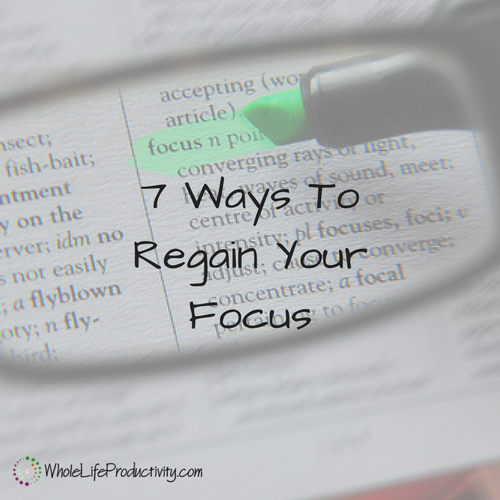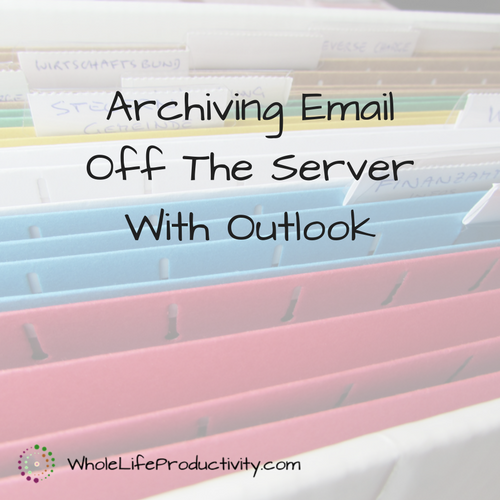
Archiving Email Off The Server With Outlook
You might need to get email off of your server. The first is space. If your company has quotas on how big your email boxes can be (and they all do), you might find yourself in a situation where you have no more room, but you need to hang onto emails for legal or documentation reasons. So what do you do?
So you can either go through each email, either printing it to paper or file, or you can do the easy method if your company uses Outlook. Today I’ll show you the easy way.
Email Archives
I have never figured out why so many companies are stingy when it comes to disk space on their email servers. Disk space is cheap, after all.
Now I know there are people out there who save everything. That isn’t necessary, and it shouldn’t be a reason to use this method. Clean up your email first.
But if you have a legitimate need to preserve email, such as for documenting processes and decisions, saving them off the server can free up space while still keeping the emails for you to access.
Email As Legal Grounds
I would be remiss if I didn’t point out that this method could be used to pull email off the server into a file, which could then be transported to another system or computer.
However, I do want to point out that email is generally considered company property, and it may or may not be legal to remove email from the computer systems the company owns and put it on another machine. I cannot be held responsible if you decide to follow this method for such ends.
Outlook To The Rescue
Most companies use Outlook. It’s an industry standard, and it’s been around for ages. No matter how old the Outlook is that your company uses, this will work. It may not be in the exact same place in the menus, but the functionality is there. If you can’t find the options where I say they are, Google it. 🙂 Google will provide exact locations based on your program year.
Here are the steps:
Creating a Separate PST File
Outlook stores email in PST files. The default one is what you generally use, but you can set up other PST files and store them on your hard drive. You can copy or move any email to the PST file.
Copy The Emails
Once you have the PST file set up, copy over emails. You can arrange them in folders or just leave them all in one pile.
Disconnect the PST
Once you are done, you can close the PST in Outlook if you really don’t need to access them frequently. If you need to access those emails again, you can open the PST file and they are there.
I can’t really say whether closing or leaving it open is better. But you have to be aware that those emails won’t be accessible anywhere that can’t get to the PST file. So if you are using Outlook from a remote machine, you will not be able to access the file on your hard drive – any more than you could access a document you stored locally. If you need it from multiple locations, consider putting the PST file on the network.
The Video
I decided this would be best shown by video. So here is my Outlook 2010 setting up the files.
https://youtu.be/FJoLeGaWJ08
Summary
Using PST files to pull email out of your email server is a good way to archive them.