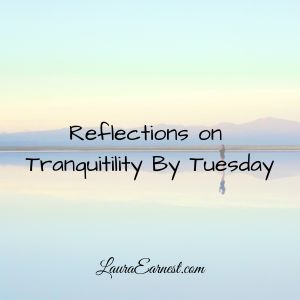How To Move Files Off Blocked Computers
Wednesdays are simplicity days at SimpleProductivity blog.
This article started out as a bland description of the different types of cross-computer storage.
Since I will be done with my client at the time this publishes, I will make it a much more useful article: things you can try to get around a company’s restrictions to move files off blocked computers.
Disclaimer
If you choose to try and get files off of a computer against company policy, the consequences are not my responsibility. Use these methods at your own risk.
Why You May Need This
Let’s face it. There will come a time when you will need something that is not on your present machine, and you may want to save files off site or to another computer.
Many companies limit where files can be written to. This may involve disabling the DVD drive and USB ports from writing data (and possibly reading data too). It may involve blocking certain sites, such as Google Drive, Amazon Cloud, Dropbox, Evernote, etc.
Small rant: it is really silly that companies think they can stop information leaving their network by blocking these sites. If internet email is enabled, there is always a way to get information out. Even corporate email can be used, particularly if the setup allows you to send out compressed (zipped) files. Unfortunately, companies seem to think that it is better to block sites and pretend like this is effective.
How I Use It
The main place I need to move files seamlessly between computers is at home. I have a machine in our shared office which is super-powered and where I do most of my work. I also have an older laptop that lives in my writing studio. I may write in either place, so having a solution that transfers these files without me thinking about it is critical to my productivity.
As a software engineer and consultant, I try really hard not to reinvent the wheel. Most of the stuff I do on databases are complex, intricate, and hard to duplicate quickly. So I save code snippets so that I have a library to pull from at any client site.
In addition, I may need to access the files I keep on hand regarding Girl Scout training; there are times during the day when I may be asked to verify training records. (Although my client took care of this by putting in a cell phone blocker so that I couldn’t receive any phone calls, so things have been coming through email)
I can say I have not been particularly busy at this client, and I have occupied my empty hours working on blog articles, my latest novel and the proofreading the ecourse (see Taming The Email Dragon).
My client blocks DVD and USB writing. They also block Dropbox, Google Drive, Amazon Cloud storage, Evernote, and for some odd reason, my employer’s website.
My Preferred Solution
The way I prefer to handle these file caches is through Dropbox. I install the program on the work machine, select which folders to sync, and let it go. Second choice is Google Drive, although I have had issues with the desktop client software. My third solution is to use the web interfaces of these sites to manually upload and download files.
When I first started at this client, they hadn’t blocked Google Drive, so I set up my home computer to manually copy my Dropbox folder into my Google Drive folder so that the files would be waiting for me. I then manually uploaded any additions and changes to a separate folder in Google Drive, which I would manually sync when I got home. PITA. That stopped when the client blocked Google Drive.
The Solutions
Dropbox
Dropbox has both a desktop component and a website. This is my preferred method of getting files between computers because it is automatic, it stores changes, and has worked without incident for me. When I can’t use the desktop component, I use the website. Most of my files that I need to reference or work on at various locations (including the two home machines) live here.
Google Drive
Google Drive also offers a desktop version and website. I found that the desktop version has locked up my computer on numerous occasions, so I use the web interface almost exclusively. I used Google Drive for things that I may need to access from my iPad on the road, but this is becoming unnecessary with Microsoft releasing their Office applications for free for iOS.
Evernote
I use Evernote for reference material, but in a pinch I would store things there in order to access them away from home. This has both a desktop and web version. I prefer the web version because the desktop has a tendency to stay running even when I quit.
Amazon Cloud Storage
This one is fairly new to me. It has a web interface only, and while you can upload files en masse, you must download them one at a time. This would be a last resort for me.
Microsoft Cloud Storage
Microsoft also offers cloud storage with an account. I have not used it outside the work environment.
Thumb Drives
If your target computer can read a USB drive, you can keep your files there and copy them off to the hard drive as you need.
Last ditch resort: email files back and forth. I have a plus address set up to take in files and then a Google script set up to move those attachments to my Google Drive. It’s a last ditch attempt, but I can still get my files (like this one) from my client site to my home.
Conclusion
There are many different ways that you can get files out of a “locked” environment. If you really need to find one, you have options.
Photo by tanjila. Licensed under Creative Commons.