
How To Manage A Kindle Library
Wednesdays are simplicity days at SimpleProductivity blog.

As I shared last week, I believe that ebooks are a great simplifier. They allow me to read more wherever I am.
Unfortunately, managing the electronic library can quickly get overwhelming. Unlike with paper books, you can’t sort them into piles, and it can be difficult to find what you are looking for. This week I share the strategies I use to manage my books as well as my reading workflow.
The Kindle
I use a Kindle. I have an really old Kindle device, as well as the Kindle apps on my iPad and iPhone. There is also the Kindle cloud reader. I use all of them: the Kindle outside and when I want to make sure I don’t read too late into the night, my iPad and iPhone when I am on the go, and the computer for reference books as I am programming.
These strategies should work for other e-readers, but because I know the Kindle, I will be focusing on that device.
Collections
Collections are a way to group books so that you can find them quickly. Collections are available on the reading devices, but not through the Kindle management page on Amazon, nor the cloud reader.
The iOS devices will sync the collections to each other; my Kindle device does not, probably because of its age.
I have a few basic collections on all devices: Reference, Daughter and Games. The Reference collection holds the dictionary, plus a few other reference books. The Daughter collection holds books that I bought for my daughter (before she got her own Kindle last fall) And the Games hold the games that I have, Sudoku and Brainteasers.
On my Kindle device, since the collections do not sync, I only keep books on it that I am reading or that I will read if I have trouble falling asleep. On it right now is the book on WordPress Themes I have been working through, and the complete works of Jane Austen. I am going to focus on the iOS devices, since that is where I do most of my reading.
On the iOS devices, besides the three categories above, I have my workflow catagories: Read, Not read, Delete and Enter. The contents of the categories should be mostly clear to you. However, the last two are special.
Sometimes a book is so awful I cannot possibly finish it. Or I may finish it and decide there is no way on earth I would ever want to read it again. In that case, I put it in the Delete collection, and when I am at my computer, I permanently delete this book from my library. This is to keep me from browsing through the books and deciding, “Oh, this looks good, and I don’t remember how it turned out, I think I’ll read it.”
The Enter collection is used to hold books that have been read, but that haven’t been entered into the database I use to track my reading. (I use this software to help me figure out what I have read before and authors I might like to read again. It stretches back into the 90s).
My Reading Workflow
Next, let’s take a look at my workflows.
Getting A New Book
When I purchase a new book or check it out from the library, I have Amazon download it to one of my iOS devices. This is to keep books from cluttering up the Kindle device, and to get the book where I do the most reading.
When I go into the Kindle app in iOS, I check to make sure that all the books marked as “new” are classified as “Not Read”.
This means that every book in my collection that hasn’t been read is in the “Not Read” collection. I never have to guess whether I have read a book already.
After Reading A Book
When I am done reading the book, I transfer the book to “Read” and “Enter” and remove it from “Not Read”. If the book was spectacularly awful, I also put it in the “Delete” collection.
Once as week or so, I go into the “Enter” collection and put those books into my reading database. If the book is marked for deletion, I also delete it from my Amazon library at the same time. Then I remove the book from the device.
Other Uses For Collections
I have other collections on my iOS devices: Fiction, Non-fiction, Blogging, Cookbooks, Programming, and 2014Reading. These give me broad categories to make it easier to find particular books I am looking for. The categories are self-explantatory, except for the last.
The 2014Reading collection contains all of the books that I am reading as part of my 12 non-fiction books in 2014 goal. This gives me quick access to the books I have already decided on, without having to try and figure out what books from the non-fiction pile I committed to read.
How I Keep Track Of What To Read
When it comes time to find a new book to read, I go to my “Not Read” collection and skim through. It isn’t possible to sub-categorize in here, but I find by keeping it on cover view, and last accessed, I can find what I am looking for fairly quickly.
When I settle on a book, I load it to the device, and away I go!
I struggled with the massive Kindle library until I figured out a collection scheme that worked for me and developed workflows around it.
How do you manage ebook libraries? Please share below.
Photo by The Daring Librarian. Licensed under Creative Commons.


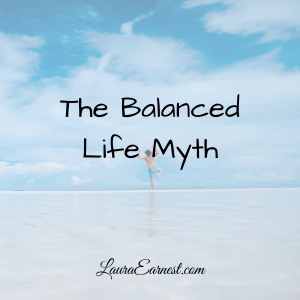

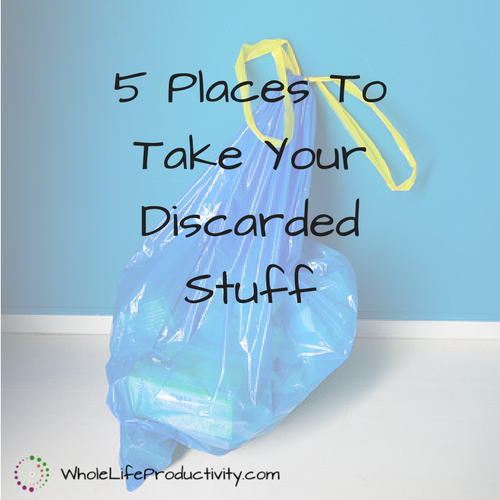
One Comment
Christina Scalise
Nice article! Lots of great information here for those of us who love to use our Kindles AND keep it all organized! 🙂