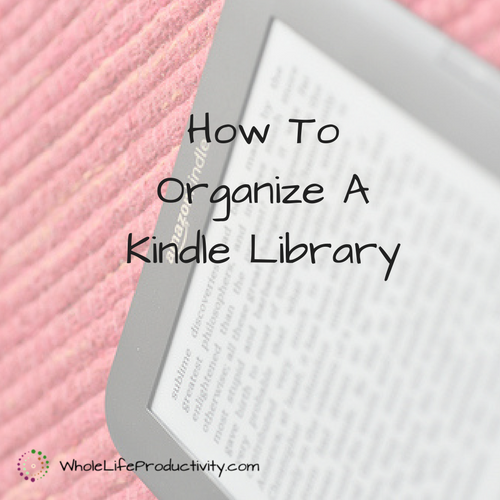
How To Organize A Kindle Library
(This post originally appeared at SimpleProductivityBlog. It has been updated)
As I have shared before, I believe that ebooks are a great productivity boost. They allow me to read more wherever I am.
Unfortunately, managing the electronic library can quickly get overwhelming. Unlike with paper books, you can’t sort them into piles, and it can be difficult to find what you are looking for. This week I share the strategies I use to manage my books as well as my reading workflow.
The Kindle
I use a Kindle. I have a Kindle Paperwhite, as well as the Kindle apps on my iPad and iPhone. There is also the Kindle cloud reader. I use all of them: the Kindle outside and when I want to make sure I don’t read too late into the night, my iPad and iPhone when I am on the go, and the computer for reference books as I am programming.
These strategies should work for other e-readers, but because I know the Kindle, I will be focusing on that device.
Collections
Collections are a way to group books so that you can find them quickly. Collections are available on the reading devices and sync to collections in the Amazon library.
I have a few basic collections that allow me to track the type of book and whether or not I have read it: Fiction, Non-fiction, Fiction Not Read, Non-fiction Not Read. This allows me to quickly find what I need to read, and in the proper area. I read a lot more fiction than non-fiction, but I am trying to bring up my non-fiction count. 🙂
In addition, I have a few other categories to help me find books: Blog/Biz, Craft, Food/Cookbooks, Programming, Reference, Writing and Games. The Reference collection holds the dictionary, plus a few other reference books. The Games hold the games that I have, Sudoku and Brainteasers. The rest of the categories are self-explanatory.
Sometimes a book is so awful I cannot possibly finish it. Or I may finish it and decide there is no way on earth I would ever want to read it again. In that case, I put it in the Delete collection, and when I am at my computer, I permanently delete this book from my library. This is to keep me from browsing through the books and deciding, “Oh, this looks good, and I don’t remember how it turned out, I think I’ll read it.” (Yes that has happened, more often than I would care to admit.)
The Enter collection is used to hold books that have been read, but that haven’t been entered into the database I use to track my reading. (I use this software to help me figure out what I have read before and authors I might like to read again. It stretches back into the 90s).
My Reading Workflow
Next, let’s take a look at my workflows.
Getting A New Book
When I purchase a new book, get one from Kindle Unlimited or check it out from the library I mark the book as not read in the appropriate category of fiction or non-fiction.
This means that every book in my collection that hasn’t been read is in the “Not Read” collection. I never have to guess whether I have read a book already.
After Reading A Book
When I am done reading the book, I transfer the book to “Read” and “Enter” and remove it from “Not Read”. If the book was spectacularly awful, I also put it in the “Delete” collection.
Once as month or so, I go into the “Enter” collection and put those books into my reading database. If the book is marked for deletion, I also delete it from my Amazon library at the same time. Then I remove the book from the device.
Other Uses For Collections
Since my goal for 2018 is to read 12 non-fiction books, I have put 12 non-fiction books into the “2018 Read List”. This allows me to read what I have already vetted at hand, and not have to waste time picking out a book.
How I Keep Track Of What To Read
When it comes time to find a new book to read, I go to my “Not Read” collection and skim through. It isn’t possible to sub-categorize in here, but I find by keeping it on cover view, and last accessed, I can find what I am looking for fairly quickly.
When I settle on a book, I load it to the device, and away I go!
I struggled with the massive Kindle library until I figured out a collection scheme that worked for me and developed workflows around it.
How do you manage ebook libraries? Please share below.
Image by david__jones. Licensed under Creative Commons. Text added.




