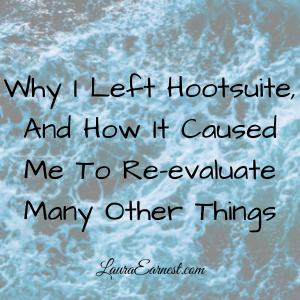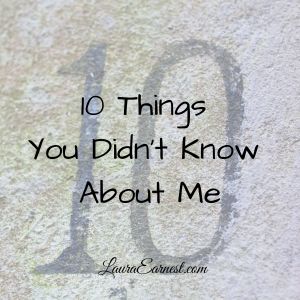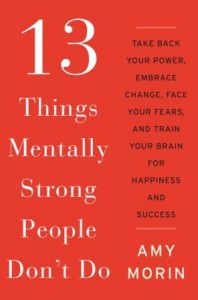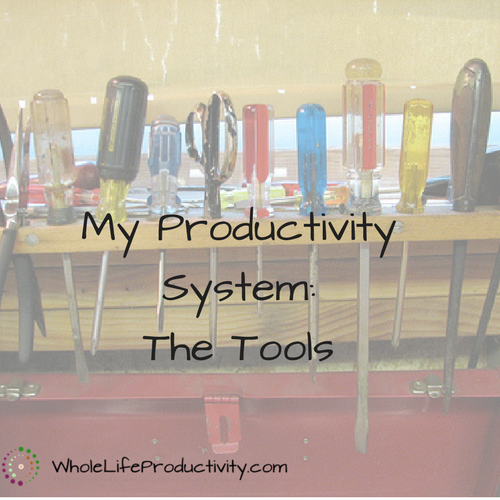
My Productivity System: The Tools
I’ve gotten quite a few questions in the past few months about exactly what I use in my productivity system. While I have put off doing this article for quite a while, believing that everyone has to find their own solution, a friend urged me to share so that people could see how I use the system and why I chose the tools I did.
So for the rest of August, I will be concentrating on telling you the nuts and bolts of my productivity system.
The Bones of A Productivity System
There are five main areas that every productivity system needs to have:
- Calendar. Because appointments and stuff.
- Task manager or to-do list. Because you can’t keep it all in your head.
- Notes. Sometimes you just need to do some planning or thinking or taking notes.
- Email. In this current world, email is where communication happens.
- Planner. A map of where you are going.
My Personal Criteria
For me, my tools were chosen for specific reasons. I have tried other tools, but in the end, I always come back to these few tools.
These are my criteria for choosing tools:
- Price. Each of these tools is free or has a free option. I like to test drive before I buy, and I refuse to pay large sums yearly to use basic tools.
- Web-based. This wasn’t an original criteria, but has become important in recent years. I want to be able to access my information without being tied to a specific device. Also, all of these tools have an offline component which allow me to work on my phone and tablet even if I don’t have an internet connection.
- Flexible. All of these tools can take import from at least one, if not all, of the other tools via email or internal linking.
- Interface. Each of these tools is usable in and of themselves. I might supplement with other apps that hook into the data, but the basic tools are very usable and intuitive in the web format.
So onto the tools themselves.
Calendar – Google Calendar
Every company I have ever worked for uses Outlook as a calendar and scheduling tool as well as email. But Outlook 1) hates me and 2) requires you to buy Office, which is not cheap. And did I mention that Outlook hates me? It chews up my appointments, drops people off meetings, garbles email, and sometimes just condemns my email to drafts, in spite of efforts to pry it loose.
Google Calendar is free, and has some wonderful features:
- Multiple calendars. If I want to segregate my calendars into multiple places, I can. If I want to keep all Girl Scout stuff in one place, I can do that. Blog stuff? Another calendar. And then my general calendars.
- Sharing. I can see other people’s calendars, and I can share out calendars. So instead of trying to keep track of Girl Scout events by email, I can simply share the calendar.
- Linking. Almost every school, organization, sports team and such has a calendar that can be linked to in Google Calendars. So instead of having to input the calendar events by hand, I link to the calendar, et voila, there it is when I see my stuff.
- Events from Email. Not only can I accept appointments people send me from their Outlook systems, any time an email has a date and/or time in it, I have the ability to create an entry in the calendar with a few clicks.
Bonus feature: As a Google product, I can program scripts to do things to my calendar. The first script I ever made was to scrub out events from a linked calendar that I had accidentally copied to my personal calendar. Nowadays, I use it to dump all of my calendar events for my husband, daughter and myself into a spreadsheet so that I can see in a list form what is coming at me in the next 30 days.
Tasks – Remember The Milk
OK, I’m a sucker for cows. I hail from America’s Dairyland, my grandfather was a farmer, and I spent a lot of time around a herd of Jerseys when I was growing up. So the cute little cow in Remember the Milk was the first draw.
I’ve been with Remember the Milk for a long time. I started with the free version, back when the only limitation was how often I could sync with the cloud. I now happily pay for the pro version (List of Features of both versions) and have done so for several years. I also did beta testing with them, and love their support, who take me seriously when I provide steps to recreate bugs.
Remember The Milk has the following features (pro features noted)
- Offline access. If I am out of signal, I can still do my task list and it magically syncs when I get connected. I don’t have to remember to do this, it’s automagical.
- Integration. It syncs with GMail, Google Calendar and Evernote.
- Reminders. It will remind me to do stuff. So if I need to stop at the store on the way home from work, I set the task to be due at that time, and it will sent me a text or reminder.
- Subtasks (pro). As you will see in future articles, this is the backbone of my project and task tracking.
- Sorting (pro). I can sort any which way I choose – including manually!
- Unlimited archive (pro). Many tasks are repeating, and I can look up what I did a year ago and repeat it.
- Quick and easy entry. The syntax is really easy to learn, and I can type it in. No excess clicking.
- Unlimited lists. I can keep my tasks in as many lists as I want. This helps me find things quickly and allows me to keep areas of my life separate.
- Searching. The search syntax for tasks is amazing. I can find anything and it handles partial searches in a way that I wish other software could. (Ever try to search for email in Outlook?)
- Smart Lists (pro?) These are saved searches that act like lists.
Remember the Milk is the workhorse of my system, and the place where I am working out of.
Notes – Evernote
I resisted Evernote for years. I’m not sure why, other than a distaste to always be tied to an app. But the fact is that Evernote is one of the best information curation apps out there. I used the free account for about 5 years, where the limit was only how much I could upload. Now I am a Plus member.
I switched over to Evernote for long-term storage after I realized that storing bookmarks to things was useless if the site went away. Evernote allows me to capture web pages (or pieces thereof). That way I can keep a file of all the craft projects I am sure I will never get to.
Evernote has the following features (plus features noted)
- Clipping. I can clip a web page, or part of a web page, or even part of an email right into Evernote.
- Tagging. I can tag things in Evernote with multiple tags so I can find them again.
- Photos. If I do end up taking notes on paper, I can use my phone camera to get the pages into Evernote.
- Email input (plus). I have a unique address that I can email things to for adding to Evernote. Not necessarily used with email, but with other services that hook up to email.
- Access offline (plus). I can tag notebooks to access the contents even when I don’t have an internet connection. I currently have one notebook like this: my recipes. That way I have my complete recipe file with me, even if I am camping in the back of beyond.
Evernote has become my digital filing cabinet, and the place where I track future projects.
Email – GMail
Some productivity experts would argue that email is an “inbox” or a place where information collects before being acted on. I would agree with that, but I have put it in my tools section because email is central to what I do. Most of my information comes in through email, and email is the hub that allows me to connect my other tools together.
My choice for email has been GMail. I was an early adopter – back when you needed an invitation to get a GMail account. And it is the only place that I check email. (More about this later this month) Since Outlook hates me (see above in the calendar), it could never be a contender. GMail is the only app in the running.
GMail has the following features:
- Free. I don’t have to pay to download my email to any client or read it from another app.
- Labels, not folders. I can tag emails with multiple labels, which gives me a greater chance of finding things later.
- Sublabels. I can nest those labels deep, giving me a great way to organize.
- Undo send. Sometimes I need to not send what I just wrote.
- Import/Alias I can send mail from other accounts. This is useful for all the forwarded email that ends up in my accounts.
- Check other accounts. I can set up 3 accounts to use just like they were native GMail.
- Filters. I can automagically slice and dice (label and archive) email based on criteria I select.
- Googobs of space. 15 GB of email space. I have stuff in there going back years.
- Backup-able. You can use a desktop email program to access GMail and by that also get a backup.
Bonus: Because GMail is a Google product, I can use scripts to further interact with GMail. Currently I have scripts that will automatically send things to Remember the Milk and Evernote based on labels (so all I have to do is label them in GMail); a script to automatically delete or move items based on time; and a script that will automatically label mail based on its parent labels.
GMail is my second workhorse of the productivity system. Most everything ends up in GMail, and from there it either gets filed, or put into Remember The Milk.
Planning – PDFs
This is where it all comes together. For me, calendars are all about definite commitments; I don’t fill up my calendar with imaginary appointments or (heaven forbid) tasks. This would simply mean I end up putting more time in maintaining the system, rather than working.
For years I used a paper planner. I’ve tried just about every commercial planner out there, and then I started making my own, printing and using a disc-bound system to keep them together.
A few months ago, though, I decided to go paperless. It started with work, but has moved over to my personal planner now. And I use PDFs in order to do this.
Since I “write” on the “forms”, I could have gone with an image format. But I decided to go with PDFs because just about every program out there can either save as or print to a PDF. In addition, with the right software (and it doesn’t have to cost hundreds, either), you can create fillable PDFs.
The other reason I chose PDFs is that there are programs of every sort on every platform to handle PDFs. I’ll talk more about this later this month.
Summary
My basic productivity system uses the following:
- Google Calendar
- Remember The Milk (tasks)
- Evernote (notes)
- GMail (email)
- PDFs (planning)
Over To You
Since this is more of a series of “watch me” rather than actionable steps, there will be few things for you to do.
However, the teacher in me knows that a small assignment can go a long way to reinforce the material. So here’s your assignment:
Write down your requirements for productivity tools. Do your current tools meet them? Why or why not?
Image by 1lenore. Licensed under Creative Commons. Text added.
BONUS
Later this month I will be giving away copies of my scripts to pull my calendar into a spreadsheet; auto-archive and delete mail; and auto-forward specific mail. The catch? You need to be a Patreon supporter at $5 or more a month. At $5 a month, in addition to the scripts, you will receive two patron-exclusive articles a month, printable copies of the articles, and access to monthly exclusive livestreams. Subscribe at $10 a month and you will get everything at the $5 level, plus access to the complete archive of patron rewards, which includes planners, wallpapers, inspirational quote sets and past articles.